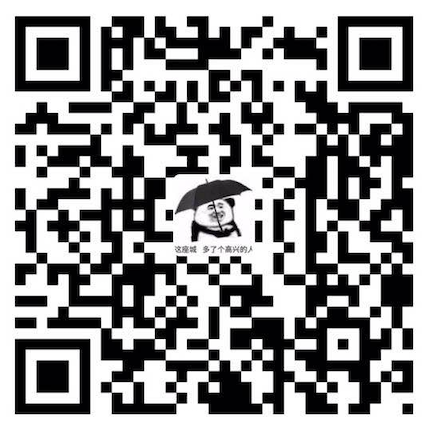import LinearGradient from 'react-native-linear-gradient'
<LinearGradient
colors={['#FE6E50', '#FF4542']}
start={{x: 0, y: 0}}
end={{x: 1, y: 0}}
>
<Text style={styles.sure_text}>---</Text>
</LinearGradient>
```
```javascript
import FastImage from "react-native-fast-image";
<FastImage source={本地?本地:{uri:url}} style={styles.img}/>
```
```javascript
import DeviceInfo from 'react-native-device-info';
async componentWillMount() {
await console.log('api版本:', DeviceInfo.getAPILevel());
await console.log('品牌:', DeviceInfo.getBrand());
await console.log('当前应用名称:', DeviceInfo.getApplicationName());
await console.log('应用编译版本号:', DeviceInfo.getBuildNumber());
await console.log('获取应用程序包标识符:', DeviceInfo.getBundleId());
await console.log('运营商名称:', DeviceInfo.getCarrier());
await console.log('设备所处国家:', DeviceInfo.getDeviceCountry());
await console.log('设备ID:', DeviceInfo.getDeviceId());
await console.log('设备地区:', DeviceInfo.getDeviceLocale());
await console.log('设备名称:', DeviceInfo.getDeviceName());
await console.log('获取应用初始安装时间:', DeviceInfo.getFirstInstallTime());
await console.log('设备字体大小:', DeviceInfo.getFontScale());
await console.log('剩余存储容量(字节):', DeviceInfo.getFreeDiskStorage());
await DeviceInfo.getIPAddress().then(res => {
console.log('设备当前网络地址IP:', res);
});
await console.log('应用程序实例ID:', DeviceInfo.getInstanceID());
await console.log('获取应用上次更新时间:', DeviceInfo.getLastUpdateTime());
await DeviceInfo.getMACAddress().then(res => {
console.log('网络适配器MAC地址:', res);
});
await console.log('设备制造商:', DeviceInfo.getManufacturer());
await console.log('获取JVM试图使用的最大内存量(字节):', DeviceInfo.getMaxMemory());
await console.log('获取设备模式:', DeviceInfo.getModel());
await console.log('获取电话号码:', DeviceInfo.getPhoneNumber());
await console.log('获取应用程序可读版本:', DeviceInfo.getReadableVersion());
await console.log('设备唯一序列号:', DeviceInfo.getSerialNumber());
await console.log('获取系统名称:', DeviceInfo.getSystemName());
await console.log('获取系统版本:', DeviceInfo.getSystemVersion());
await console.log('系统时区:', DeviceInfo.getTimezone());
await console.log('完整磁盘空间大小(字节):', DeviceInfo.getTotalDiskCapacity());
await console.log('设备总内存(字节):', DeviceInfo.getTotalMemory());
await console.log('设备唯一ID:', DeviceInfo.getUniqueID());
await console.log('设备用户代理:', DeviceInfo.getUserAgent());
await console.log('设备版本:', DeviceInfo.getVersion());
await console.log('用户偏好是否设置为24小时格式:', DeviceInfo.is24Hour());
await console.log('程序是否允许在模拟器中:', DeviceInfo.isEmulator());
await console.log('是否是平板电脑:', DeviceInfo.isTablet());
}
|