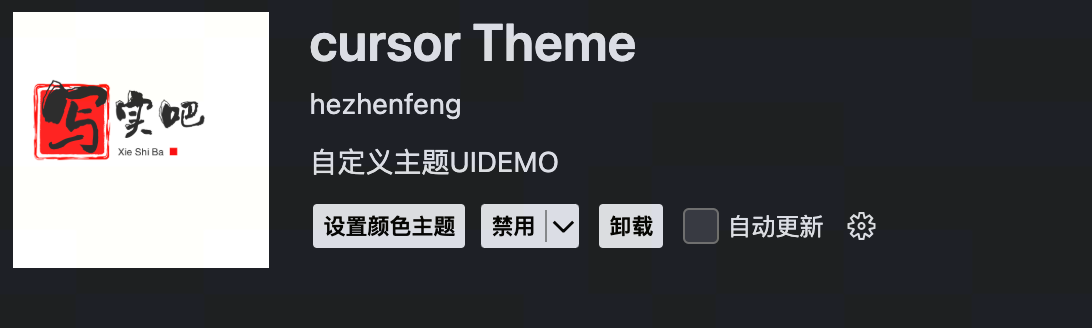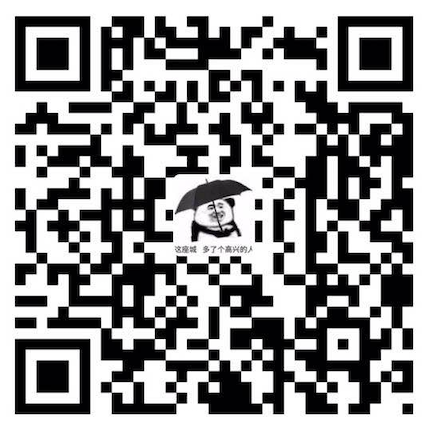VSCode插件开发步骤
开发插件:
修改或创建主题文件
更新package.json配置
构建与测试:
安装vsce工具:npm install -g @vscode/vsce node > 18
打包插件:vsce package
这会生成一个.vsix文件
本地安装:
在VSCode中按Ctrl+Shift+P打开命令面板
输入”Install from VSIX”
选择生成的.vsix文件
快速测试: (这个没找到)
也可以使用VSCode的调试功能
在项目中按F5,会打开一个新的VSCode窗口加载你的插件
这样可以快速测试主题效果而无需打包
发布:
完成后可以通过vsce publish命令发布到VSCode插件市场
需要先创建一个Personal Access Token
示例一个主题插件
格式大概这样
├── LICENSE |
package.json
{ |