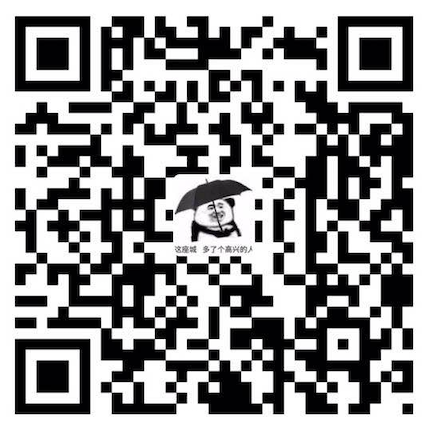MAC整理
[[toc]]
MAC整理
配置sudo免密码
1. 需要在/etc/sudoers中配置。
这个文件的权限是只读,配置之前需要加写权限。sudo chmod u+w /etc/sudoers
2. 打开命令窗口sudo visudo 或者 sudo vi /etc/sudoers
按i(insert)开启插入编辑模式
将 #%admin ALL=(ALL) ALL
替换为 %admin ALL=(ALL) NOPASSWD: ALL
修改后按esc键,退出编辑模式,最后按住Shift+ ZZ 保存退出
3. 既然原来权限是r/r/只读的,修改之后最好也改回来。
sudo chmod u-w /etc/sudoers
sudo报错信息 /etc/sudoers is world writable
::: danger 错误信息
sudo: /etc/sudoers is world writable
sudo: no valid sudoers sources found, quitting
sudo: unable to initialize policy plugin
:::
今天误操作修改了/etc/sudoers的权限,将它的权限改成了777,结果就导致执行所有sudo的命令都报错。sudo: /etc/sudoers is world writable
sudo: no valid sudoers sources found, quitting
想重新把它的权限修改回去,但是执行chmod 440 /etc/sudoers后却发现报错为:chmod: Unable to change file mode on /etc/sudoers: Operation not permitted
这就尴尬了,改不回去。
最后通过疯狂的百度谷歌,找到了一些解决方法,但是有些方法说的太简单了,还是走了好多冤枉路,现总结如下:1. 在Mac中启动root账户 启动root2. 切换到root用户,修改 /etc/sudoers的权限
# 无法使用chmod修改权限 |
mac下安装Homebrew
安装 Homebrew
# 使用方式 |
mac安装autojump
要知道autojump是什么,我们得先来了解一下shell,bash和zsh。
shell就是我们经常说的shell命令,其实就是一个c语言编写的程序,用户在命令行键入命令,经过shell解释后传送给操作系统(内核)执行。
1. bash
bash (Bourne-Again Shell) 是大多数Linux系统以及Mac OS X默认的shell,换句话说,bash是shell的实例。
2. zsh
虽然Linux和Mac OS X默认使用的几乎都是bash,但真正强大的shell其实是深藏不露的zsh,俗称终极shell。它兼容了bash,还有各种强大的功能
autojump
autojump是一个命令行工具,它可以使用快捷命令,直接跳转到配置好的目录,而不用管现在身在何处,依赖zsh。
echo $SHELL可以查看用的哪个shell(bash or zsh)
查看系统安装的所有shell有哪些 cat /etc/shells
将zsh设置成默认的shell:chsh -s /bin/zsh (重启shell)
安装autojump:brew install autojump(确保有brew)
使用vim .zshrc打开.zshrc(有些人会找不到.zshrc这个文件,其实安装了zsh才会有.zshrc ,在默认打开的终端目录下。可以打开终端并且ls -a查看)。
a. 找到 plugins=,在后面添加autojump:plugins=(git autojump)
b. 新开一行,添加:[[ -s $(brew --prefix)/etc/profile.d/autojump.sh ]] && . $(brew --prefix)/etc/profile.d/autojump.sh
c. :wq保存退出,重启终端。
Mac 终端 oh-my-zsh 配置
Mac 终端默认 shell 为 bash。
主要介绍使用 zsh 以及 oh-my-zsh 的配置。
使用 zsh
查看当前使用的 shell
echo $SHELL |
使用 brew 更新 zsh
brew install zsh |
切换为 zsh
chsh -s /bin/zsh # 重启shell |
重启终端即可使用 zsh
1.安装
sh -c "$(curl -fsSL https://raw.github.com/robbyrussell/oh-my-zsh/master/tools/install.sh)" |
2.主题
vim ~/.zshrc
配置项 ZSH_THEME 即为 oh-my-zsh 的主题配置,oh-my-zsh 的 GitHub Wiki 页面提供了 主题列表
更新配置source ~/.zshrc
3.自动补全插件
将插件放在 oh-my-zsh 自定义插件目录中 ~/.oh-my-zsh/custom/plugins
在配置文件结束添加:
source $ZSH/custom/plugins/incr/incr*.zsh
更新配置source ~/.zshrc
4.自动提示功能插件
git clone git://github.com/zsh-users/zsh-autosuggestions $ZSH_CUSTOM/plugins/zsh-autosuggestions |
plugins=( |
更新配置source ~/.zshrc
5.安装zsh-syntax-highlighting语法高亮插件
git clone https://github.com/zsh-users/zsh-syntax-highlighting.git |
更新配置source ~/.zshrc
在编辑器内配置
在终端配置好后,打开编辑器发现仍是bash,
在您喜欢的编辑器中打开您的bashrc文件
sudo vim ~/.bash_profile
然后添加文件顶部添加
exec zsh
每次加载终端并运行zsh shell时,它都会执行命令。
mac下sshpass 不能使用
# 在官网下载源码包(最新的是1.06) |
mac设置git的分支记录
基于bash,zsh下不能使用
# 1.进入你的home目录 |
允许安装未知来源
sudo spctl --master-disable |
微信助手
跳转这个链接,有教程,https://github.com/lmk123/oh-my-wechat#oh-my-wechat
添加WebStrom的主题
先到这里下载喜欢的主题http://color-themes.com/?view=index
然后打开ws,左上角打开File-> Import Settings->选择jar文件
VSCode
添加code+文件打开VSCode
安装code:打开VSCode –> command+shift+p –> 输入shell command –> 点击提示Shell Command: Install ‘code’ command in PATH运行
谷歌插件
https://chrome.google.com/webstore/category/extensions?utm_source=chrome-ntp-icon
由于Google域名在国内不可访问,可以使用第三方网站 http://chrome-extension-downloader.com/ 或者 www.gugeapps.net 来下载
Mac系统中如何导出 chrome 插件
1.使用命令行进入 ~/Library/ApplicationSupport/Google/Chrome/Default/Extensions/
#进入扩展程序目录 |
2.根据插件ID找到对应插件,cd/{ID值},进入文件夹, ls查看
获取 id 方式
#进入插件目录 |
3.进入对应版本文件夹,pwd查看当前路径:
cd 1.0.0.3_0 |
4.复制插件路径,在 chrome 中->扩展程序->打包扩展程序,弹出打包弹窗。输入插件的路径,即可在生成的打包目录中,获得打包后生成的 crx 文件。
使用 crx 也很简单,使用人打开 “扩展程序”,然后把 crx 拖进来即可。